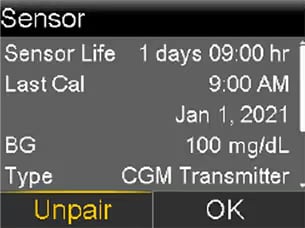Simplera Sync™ sensor support
for use with the MiniMed™ 780G system

Select the topic that fits your support needs:
Gather your supplies
Before you insert your sensor, gather all of your supplies:
- Simplera Sync™ sensor is individually packaged and comes in an all-in-one inserter package.
- Alcohol wipes to clean the insertion site.

Know your sensor life
The Simplera Sync™ sensor lasts up to 6 days, followed by a 24-hour grace period.
Sensor Life Icon
When the sensor enters the grace period, a red clock icon  appears on the home screen.
appears on the home screen.
When the sensor expires, you will see the icon  turns solid black with an ‘x’.
turns solid black with an ‘x’.
You can always see how many days of sensor life remain by viewing your Status screen.
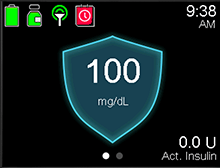
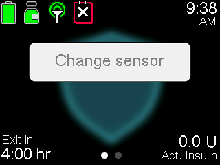
Choosing your insertion site
The Simplera Sync™ sensor is only approved to be worn on the back of the upper arm.
Important factors to consider:
- Sensor should be at least 1 inch away from your insulin pump infusion site
- Sensor should be at least 1 inch away from any manual insulin injection site (syringe, pen)
For best sensor glucose performance, avoid these sites:
- Where clothing may rub or constrict
- Where your body naturally bends a great deal and may cause the sensor to pull out
- Where you have scarred or hardened tissue or stretch marks
- Where there is a great deal of motion or friction
Do not use the Simplera Sync™ sensor on the abdomen or other body sites including the buttocks, due to unknown or different performance that could result in hypoglycemia or hyperglycemia.
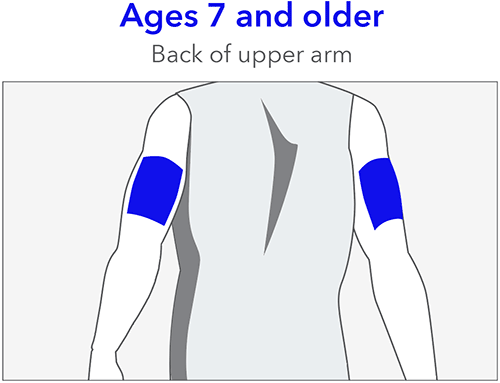
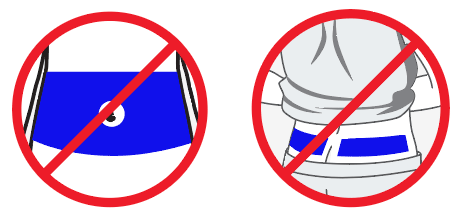
Dos and Don'ts for sensor insertion
Do
- Push on top of the inserter (either with the palm of the hand or fingers) to activate the inserter
- Insert with a smooth, firm, continuous motion
Don't
- Wrap fingers around the inserter (with no force applied to the top)
- Go slowly, halfway, pause/stop right before activation
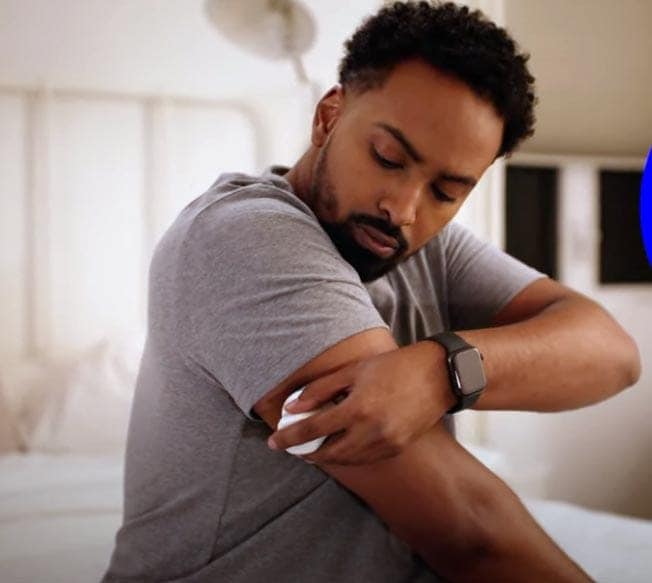
Top 5 continuous glucose monitor (CGM) tips
How long your sensor lasts can depend on many factors, and we know things happen in day-to-day life! Here’s what you can do to help your Simplera Sync™ sensor last:
- Find your sweet spot: Your sensor is designed and approved to be worn on the back of the upper arm, which makes it the perfect spot for optimal sensor performance and longevity. Don’t forget to choose a flat area on the back of your upper arm where you can “pinch an inch” that’s also free of scar tissue.
- Prep the skin: It’s important to prep your skin properly before sensor insertion. Give the area a quick wipe with an alcohol swab. And remember, let it dry completely before inserting the sensor! Clean, dry skin is key.
- Seeing red? Don't fret! It’s not unusual to spot a bit of blood after insertion. If it stops quickly, just wipe and keep going. If it continues, press with gauze at the top of the sensor for up to 3 minutes. Still bleeding or feeling discomfort? Remove the sensor, apply pressure, and insert a new one in a different spot. You can request a sensor replacement online.
- Get it to stick: Your sensor has a strong adhesive, so you usually won't need extra tape. Just make sure to smooth down the adhesive with your finger after insertion to help it stay in place. If you’re very active or in a hot, humid environment, adding overtape can offer extra hold. When it’s time to remove the sensor, take it slow — peel gently and consider using an adhesive remover wipe to help protect your skin.
- Don’t worry if Sensor Updating appears! This is a safety feature that's most likely to happen on the first day. There's nothing you need to do unless your device alerts you. Most of the time, it resolves in an hour. But if it lasts for more than three hours,† replace the sensor, and get in touch with Medtronic for help.
Need handy hints for securing and removing your sensor? Our Tape Tips Guide can help.

How to insert the Simplera Sync™ sensor
The following steps can help you get the best performance and longest wear.
- Choose an insertion site on the back of your upper arm that’s free of scar tissue.
- Inspect the inserter to ensure the tamper band is intact, then twist the cap to open.
-
Prep the skin using an alcohol wipe and let your arm completely dry before inserting.

-
Press the inserter firmly yet swiftly against the insertion site until you hear a click.

-
Use your finger to smooth down the adhesive.


Watch this video for tips on inserting your sensor on the back of your arm.
Pairing the Simplera Sync™ sensor to your MiniMed™ 780G insulin pump
The pump and sensor must be paired to use the sensor. When paired, the pump and sensor communicate with each other through a wireless connection. Only one sensor can be paired with the pump.
Note: If your pump is paired with a Guardian™ transmitter, it needs to be manually unpaired first. This is a one-time only step that applies the first time you switch to the Simplera Sync™ sensor. The sensor does not need to be unpaired from the pump before pairing a new one. When you pair a new sensor with the pump, the existing sensor is automatically unpaired.
To pair the pump and sensor:
Insert the sensor. For details, see Inserting the sensor.
From the Home screen, press
 then select
then select  .
.Select Pair New Device. You will see the Searching... screen appear next.
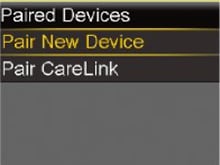
The Select Device screen appears with a list of available devices. Select the CGM device that matches the serial number indicated on the inserter label on the top of the inserter. If the serial number on the pump screen does not match, select Search Again.
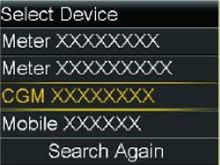
On the Confirm CODE screen, check that the CODE on the pump screen matches the CODE on the label located on the top of the inserter. Then select Confirm. If the code does not match, select Cancel.
t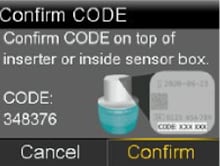
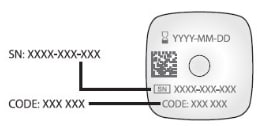
Note: If the Simplera Sync™ sensor is not paired with the pump within 20 minutes after the cap is removed from the inserter, enter the CODE and select Confirm to pair the sensor.
When the connection is successful, a Pairing successful! message appears on the pump. When the sensor is communicating with the pump, the Sensor feature is turned on and the connection icon  will appear on the Home screen. If a Device not found alert appears, see Pump alarms, alerts, and messages for more information.
will appear on the Home screen. If a Device not found alert appears, see Pump alarms, alerts, and messages for more information.
After the sensor is inserted, the Sensor warm up X:XX hr message appears on the Home screen until the sensor warm-up is complete. After the warm-up is complete, the pump begins receiving sensor glucose readings. The Waiting for warm up to start message might appear briefly on the Home screen.
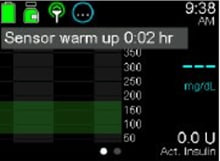
Note: It may take up to five minutes for the Sensor warm up X:XX hr message to appear. The warm-up period lasts two hours.
Sensor updating alert
What does it mean?
The Simplera Sync™ sensor constantly monitors the health of the sensor to ensure it's reliable for use. Now that the system is free of calibrations, additional safety checks have been put into place. As a result, the Sensor Updating alert may occur when the system is confirming the reliability of the sensor.
What action should you take if Sensor updating occurs?
Most sensors resume normal function within 1 hour, so there is no need to take action unless recommended by the system.
Have you had the alert for more than 3 hours?
In the event that the updating lasts for more than 3 hours, the recommendation is to replace the sensor to maximize time in SmartGuard™ technology.‡ The alert will only repeat if the estimated time given was incorrect.
Order a replacement sensor.
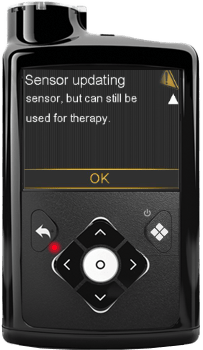
Unpairing the Guardian™ sensor from the pump (if needed)
From the Home screen, press
 then select
then select  . The Paired Devices screen appears.
. The Paired Devices screen appears.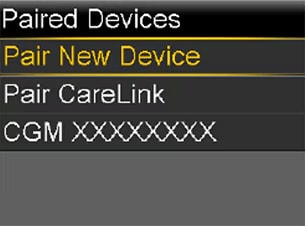
Highlight the current transmitter’s serial number and press Select.
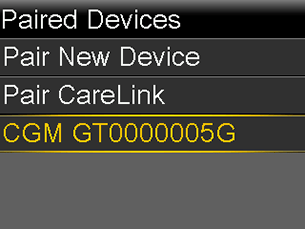
Select Unpair. When prompted, select Yes to confirm.