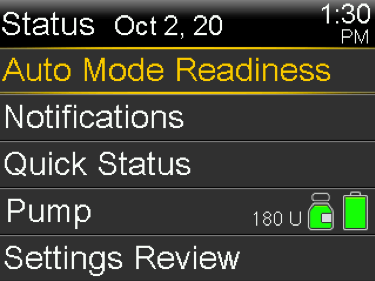Status screen
Device: MiniMed™ 770G Insulin Pump
Status Screen
The Status screens provide information about your pump, any notifications you have received, your current settings, and optional sensor. The Status screens are described in the following table:
| Status screen | Displays this information |
|---|---|
| Auto Mode Readiness | A list of conditions your pump has to meet before it can enter Auto Mode. |
| Notifications | A list of Alarms, alerts, and reminders that have occurred over the past 24 hours. You can display further details about a particular alarm, alert, or reminder by selecting it from the list. |
| Quick Status | A summary of status information, including your last bolus, last BG meter reading, current basal rate, reservoir level, and pump battery charge level. If you are using a sensor, this screen also displays the time that your next calibration is due and the SmartGuard status. |
| Pump | Provides a detailed view of your pump status, including whether your pump is in a specific mode, the reservoir status, battery status, the pump serial number, and other details about your pump. |
| Sensor | The Sensor status screen is available only if your sensor feature is turned on. The sensor status screen indicates if any alert silence options are turned on. It also shows the status of your calibrations, your sensor life, ISIG, transmitter battery, serial number and version number of your transmitter, and the status of your SmartGuard features. |
| Settings Review | The Settings Review screen provides a list of all your pump settings. The settings are organized by where they appear in the menu for your pump. For example, your bolus settings appear under the Insulin Settings section, and your brightness level setting appears under the Utilities section. |
Viewing Status Screens
From the home screen:
1. Press Select to see the menu options. Select Status.
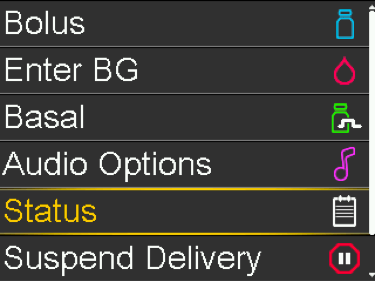
The status screen appears.
2. Select the Status Screen you want to view.