Low settings
Device: MiniMed™ 770G insulin pump
The low sensor glucose (SG) settings alert or suspend insulin delivery when you either approach or reach your low limit. You can enable Alert before low, Alert on low, Suspend before low, and Suspend on low. There is an additional fixed low alert at 50 mg/dL that cannot be turned off.
Low limit
The low limit is the value on which the other low SG settings are based. The low limit can be set from 50 to 90 mg/dL. You can set a different low limit for up to eight time segments throughout the day or night.
SmartGuard™ Suspend before low
The SmartGuard Suspend before low feature stops insulin delivery when your SG values are approaching your low limit. This feature is intended to suspend insulin delivery to minimize the amount of time spent with low blood glucose (BG) values.
The default setting for the Suspend before low feature is off. Consult your healthcare professional for the Suspend before low setting that is best for you. If you turn on Suspend before low, then Alert on low is automatically turned on. You also have the option to turn on Alert before low. Note, insulin delivery will not be suspended if you are more than 70 mg/dL above your low limit.
After a Suspend before low event occurs, there is a period of time when the Suspend before low functionality is unavailable. This is to prevent prolonged suspended basal delivery. The length of time it is unavailable will vary.
Alert before low
When Alert before low is on, you will receive an alert when you are approaching your low limit. This makes you aware of potential lows before they occur. The Alert before low feature can be used with the Suspend before low and Suspend on low features.
SmartGuard™ Suspend on low
The SmartGuard Suspend on low feature stops insulin delivery when your SG value reaches or falls below the low limit that you set. When a Suspend on low event occurs, all insulin delivery is suspended. This feature is used for situations when you cannot respond to a low glucose condition. It is intended to suspend insulin delivery and minimize the amount of time spent with low BG values. Always confirm your sensor glucose using your BG meter and follow the instructions of your healthcare professional.
After a Suspend on low event occurs, there is a period of time when the suspend functionality is unavailable. This time will vary depending on whether or not you respond to the Suspend on low event. When the SmartGuard suspend features are unavailable, the SmartGuard suspend icon on the Home screen appears gray.
Alert on low
When Alert on low is on, you will receive an alert any time your sensor glucose reading reaches or falls below your low limit. This allows you to test your BG and treat if necessary as instructed by your healthcare professional.
If Suspend on low is turned on, Alert on low will automatically be set to on so you know that your glucose is at or below your low limit and insulin is being suspended.
Resume basal alert
When the Resume basal alert is on, you will be alerted when basal insulin delivery is automatically resumed. If the Resume basal alert is off, basal insulin delivery resumes, but you do not receive an alert. However, you will get a message indicating that the basal insulin delivery has automatically resumed.
If basal insulin delivery resumes after the maximum suspend time of two hours, you will be alerted even if the Resume basal alert is set to off. It is important that you check your BG and ensure your glucose is at a safe level.
Snooze
Low Snooze is available once you have set your Low Settings. Low Snooze allows you to set the amount of time that you want to wait before you are reminded that an alert condition still exists. After a low alert is received and cleared, you will be alerted again only if the low alert condition still exists after the snooze time you have set.
Setting up your Low Settings:
Press Select, select Options, select SmartGuard, and select Low Setup.
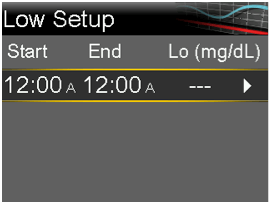
- Select the time segment and the End time will flash. The Start time of the first time segment is always 12:00 A. You can set up to eight time segments, each with a different low limit. The segments must cover a 24-hour period. Set the end time for the first segment.
- Select the Lo (mg/dL). You can enter a value from 50 to 90 mg/dL, in increments of 5 mg/dL. Press Select to set the value.
Select the arrow to the right of the End time to select the low SG settings for this time segment. A screen appears and shows the available settings for the selected time period.
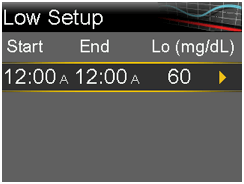
- Set the following features as desired:
- Select Suspend before low to have insulin delivery suspended before you reach your low limit. The Alert on low alert is automatically turned on and cannot be turned off.
- Select Alert before low to receive an alert before you reach your low limit. If Suspend before low is also on, you are alerted when insulin delivery is suspended.
- Select Suspend on low to have insulin delivery suspended when you reach or fall below your low limit. The Alert on low alert is automatically turned on and cannot be turned off.
- Select Alert on low if you want to receive an alert when your SG reaches or falls below your low limit. If either suspend feature is on, this will already be on.
- Select Resume basal alert if you want an alert when basal insulin delivery resumes based on SG values during a SmartGuard™ suspend event. If you do not turn on the alert, the Basal delivery resumed message still appears, but you will not receive an alert.
- Select Next. If you have not entered low settings for the full 24-hour time period you will be prompted to set the rest of the time segments.
- Select Done.
- Review your settings for Low Setup and then select Save.
Edit your Low Settings:
- Press Select, select Options, select SmartGuard, and select Low Setup.
Select Edit to change the settings for the current Low Setup.
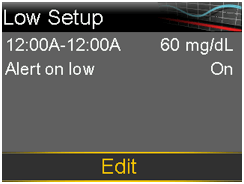
- Select, and if needed, adjust the time segment you would like to change.
- Select any alert setting to turn it on or off or to adjust the setting.
- Select Next.
- When finished, select Done.
- Review your settings, and select Save.