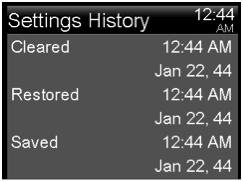Saving, restoring, and viewing your pump settings
Saving Your settings
The Save Settings feature saves a record of your current settings that you can use if a future event requires you to re-enter your settings.
To save your current settings:
1. Press menu. Scroll to Utilities and select. Scroll to Manage Settings and select.
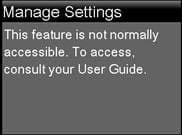
2. Simultaneously press and hold the Right and the Back buttons until the Manage Settings menu appears.
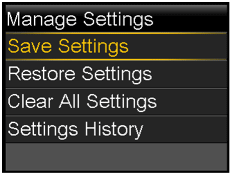
3. Select Save Settings. If these are the first settings you have saved, a message appears telling you that your settings are saved. If you have previously saved settings, a message appears asking if you would like to replace your previous settings with your current settings. Select Yes to accept. Select No to cancel.
Restoring your settings
This option allows you to replace your current pump settings with the last settings that you have saved. The Restore Settings menu option is available only if you have previously saved your settings.
To restore your previous settings:
1. Press menu. Scroll to Utilities and select. Scroll to Manage Settings and select.
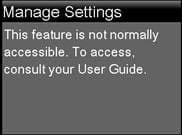
2. Simultaneously press and hold the Right and the Back buttons until the Manage Settings menu appears.
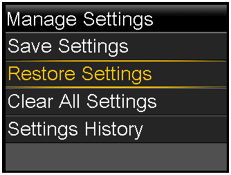
3. Select Restore Settings.
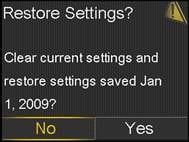
4. To replace your current settings with your previous settings, select Yes. To cancel, select No.
Viewing your pump settings history
The Settings History shows you a history of activities you have performed in the Manage Settings area, such as saving or restoring your settings.
To view your pump settings history:
1. Press menu. Scroll to Utilities and select. Scroll to Manage Settings and select.
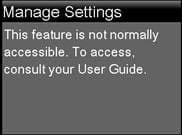
2. Simultaneously press and hold the Right and the Back buttons until the Manage Settings menu appears.
3. Select Settings History
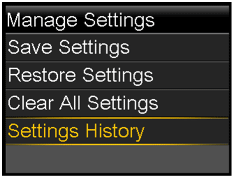
The Settings History screen appears.