Linking your pump to a meter
Device: MiniMed™ 630G insulin pump (MMT-1715K)
The Contour®NEXT LINK 2.4 meter is the only meter that communicates wirelessly with your MiniMed 630G insulin pump. This allows you to automatically send your glucose readings to your pump, give remote boluses, and upload your pump and meter information to CareLink® software.
Setting up your meter:
1. Hold the Menu button until the meter turns on

2. Scroll down to your language and press OK. Press OK again to confirm.
3. Press OK when asked Connect to a MiniMed Pump.
4. Press OK.
5. Press Auto Connect.
Setting up your pump:
- Press the Menu button on your pump.
- Select Utilities.
- Select Device Options.
- Select Connect Device.
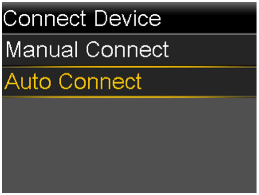
6. Press the down arrow.
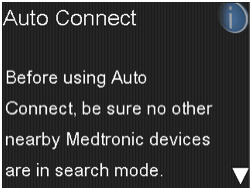
7. Select Continue.
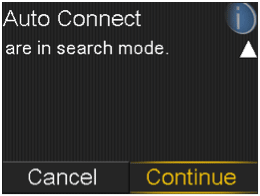
Connecting the Pump and Meter:
Place the meter and pump next to each other
1. Select Search on your pump.
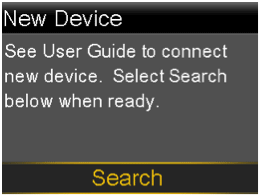
2. Select Search on your meter. Search may take up to 2 minutes.

3. Check to see that the Device SN (serial number) on the pump screen matches the Device SN on the meter.
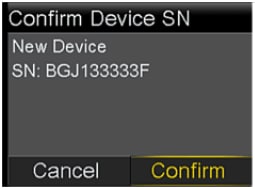

4. If they match, select Confirm on the pump.
5. Check to see that the SN on the back of the pump matches the SN now on the meter screen.
6. Select Next on the meter.
7. Next the meter will ask you “Automatically send results to the Pump?” Select Always to have your readings sent each time you test your blood glucose.
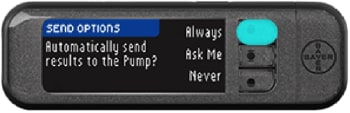
8. Select OK.
9. Select Date Format.
10. Press Ok. If time and date are not correct, you must change them on the pump.
11. Press Accept to select AutoLog is Off. AutoLog allows you to mark a test result as Before Meal, After Meal, or Fasting.

12. Accept or Change High and Low Alerts.
13. Accept or Change the Target Range. Press Accept again to confirm.