Screen brightness and timeout
Adjusting the Screen Brightness
The Display Options allow you to increase or decrease the brightness of your screen. From the Display Options screen, you can also adjust the amount of time the backlight stays on after you press a button. You can change the brightness on your screen in the Display Options.
To adjust the screen brightness:
1. Press Menu, press down and select Utilities. Press down and select Display Options.
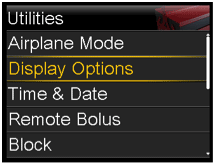
2. Select Brightness. Use the Up and Down buttons to set the brightness level from 1 to 5, or select Auto to have the screen automatically adjust to your current environment.
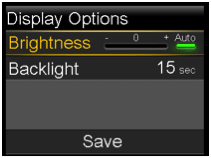
3. Select Save. The Changes saved confirmation message will appear.
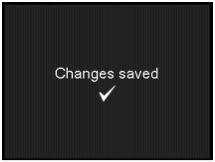
Screen Timeout
In order to conserve battery the screen has a Timeout setting. The default setting is 15 seconds. You can change this setting in the Display Options.
To adjust screen timeout:
1. Press Menu, press down and select Utilities. Press down and select Display Options.
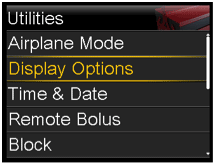
2. Select Backlight and press Select. Use up and down to adjust the timeout for the backlight on your pump screen. You can select 15 seconds, 30 seconds, 1 minute or 3 minutes.
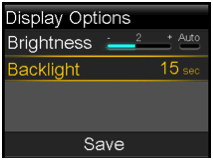
3. Select Save and Changes saved confirmation message will appear.
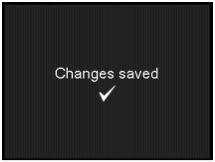
When the battery is low the Backlight will default to 15 or 30 seconds to conserve power.