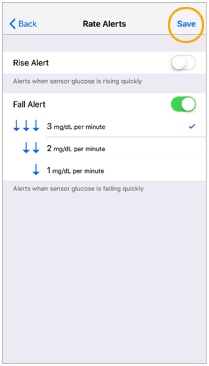Rate alert settings
Rate alerts notify you when your sensor glucose is rising (Rise Alert) or falling (Fall Alert) equal to or faster than a specified rate. These alerts help you understand how your glucose levels are affected, for example, by meals or exercise. On the Home screen, these rapidly rising or falling trends are indicated by arrows. The more arrows, the higher the rate of change.
To set your rate alerts:
- Begin by tapping on the menu icon
 in the top left corner of your home screen.
in the top left corner of your home screen. 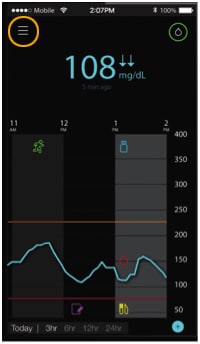
- Tap on Alert Settings. Here, you’ll see a list of the different settings ranging from High Alerts to Audio settings.
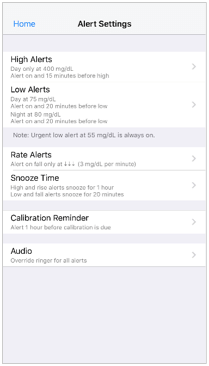
- Tap on Rate Alerts. Here you will see the options to set your rise rate and fall rate. These settings will alert you when your glucose is rising or falling at a rate you set. Your healthcare provider will work with you to decide what your settings should be.
- Toggle Rise Alert on. Three options appear, with the number of arrows corresponding to a specific rise rate that is equal to or faster than the alerts you set. One arrow signals a 1 mg/dL rise; two arrows signal a 2 mg/dL rise; and three arrows signal a 3 mg/dL rise.
- Tap the arrow option with the rise rate you want to use.
- Toggle Fall Alert on. to set the limit you would like to use. Three options appear, with the number of arrows corresponding to a specific fall rate that is equal to or faster than the alerts you set. One arrow signals a 1 mg/dL fall; two arrows signal a 2 mg/dL fall; and three arrows signal a 3 mg/dL fall.
- Tap the arrow option with the fall rate you want to use.
- Tap Save at the top of the screen to save your settings.