Audio settings
It’s important to note that your Guardian™ Connect app will override the ringer volume of your mobile device as long as notifications are enabled for the Guardian™ Connect app. This feature, called audio override, is already turned on for all app alerts when you first start using your app. This means that the app will alert you at maximum volume, even if your mobile device’s ringer volume is set to do not disturb, low volume, or silent. Before you turn off audio override or the override setting for any alerts, be sure to talk to your healthcare provider to determine what setting is best for you.
To change your audio override settings:
- Begin by tapping on the menu icon
 in the top left corner of your home screen.
in the top left corner of your home screen. - Tap on Alert Settings.
- Tap on Audio.
-
Switch Override to On or Off.
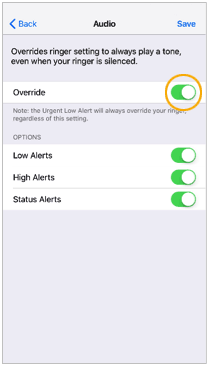
Audio override is on by default. If you decide to turn off audio override, it is recommended to set your mobile device’s ringer volume high enough so that you can always hear your Guardian™ Connect alerts. Note that, as long as Guardian™ Connect notifications are on, the urgent low alert will always override your ringer, regardless of your override settings.
- Switch your Low, High, and/or Status Alerts to On or Off.
- Tap Save.